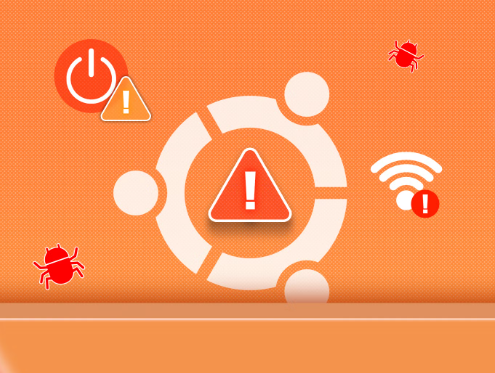Ubuntu Desktop Tour | Understanding the Interface
Ubuntu is one of the most popular Linux distributions, known for its user-friendly interface and stability. If you’re a beginner exploring Linux for the first time, understanding the Ubuntu desktop environment is a great place to start. In this post, we’ll take a guided tour of the Ubuntu Desktop—focusing on its layout, navigation, settings, and file structure.
What is the GNOME Desktop Environment?
Ubuntu uses GNOME (GNU Network Object Model Environment) as its default desktop environment. GNOME offers a clean, modern, and intuitive interface that’s optimized for productivity and simplicity.
Key Features of GNOME:
- Minimalist and clutter-free design
- Efficient workspace management
- Built-in accessibility features
- Strong support for extensions
If you’re just starting with Ubuntu, check out What is Ubuntu? | Linux OS Explained for Beginners to understand its purpose and advantages.
Navigating the Ubuntu Desktop
Let’s explore the main elements of the GNOME desktop:
- Top Bar
- Displays system time, notifications, and system status (battery, Wi-Fi, sound).
- On the right: quick access to system settings and user options.
- On the left: “Activities” button for accessing the overview screen.
- Sidebar (Dock)
- Contains frequently used apps (Firefox, Files, Terminal).
- Can be repositioned (left, bottom, or right) via Settings > Appearance.
- Click the 9-dot icon at the bottom to access all applications.
- Activities Overview
- Press the Super key (Windows key) or click “Activities” to view:
- Open windows
- Workspaces
- Application launcher
- Great for multitasking and switching between apps.
System Settings & Customization
Ubuntu offers a centralized settings panel with options like:
- Display and resolution
- Power management
- Keyboard shortcuts
- Users & privacy
- Appearance (dark/light theme)
To access it, click on the top-right corner > Settings.
File System Basics
Ubuntu uses a hierarchical file system similar to macOS and Linux.
Key folders in your Home directory:
- Documents: For text files and notes
- Downloads: All files downloaded from the internet
- Pictures: Image files
- Music / Videos: Multimedia folders
Use the Files app (also known as Nautilus) to browse your file system easily. Want a deeper dive? Read How Hardware and Software Work Together to understand what happens behind the scenes.
Quick Keyboard Shortcuts
| Action | Shortcut |
| Open Activities | Super key |
| Switch workspaces | Ctrl + Alt + Arrow keys |
| Show all windows | Super + Tab |
| Lock screen | Super + L |
| Open Terminal | Ctrl + Alt + T |
Final Thoughts
Exploring Ubuntu’s interface is the first step toward mastering the Linux experience. With its clean layout, powerful features, and beginner-friendly design, Ubuntu makes transitioning from Windows or macOS easier than you might think.
In the next episode, we’ll dive into Essential Ubuntu Commands every beginner should know.