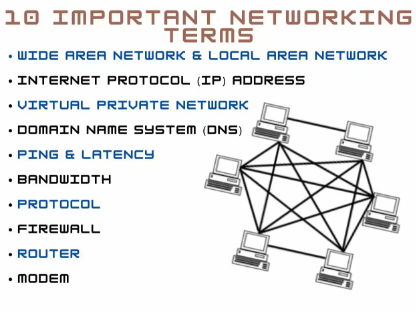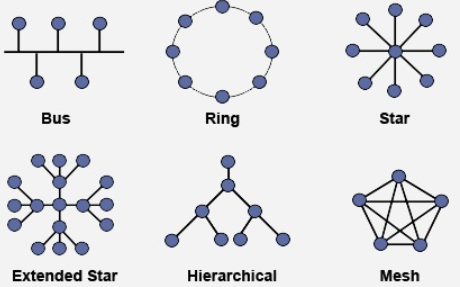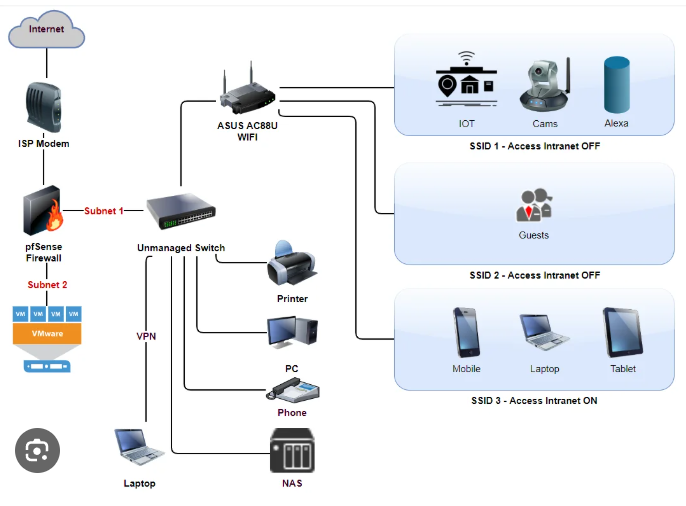
Episode 10: Home Networking Setup Project
Title: Home Networking Setup Project | Router, IP, and Sharing Files
Introduction: Why Set Up a Home Network?
Setting up a home network helps you connect devices like laptops, phones, printers, and smart TVs to share internet and files seamlessly. In this mini project, you’ll create your own simple network, check IP addresses, and even share files between devices — no advanced knowledge needed!
What You’ll Learn
- How to set up a basic home network
- How to access and understand your IP and DNS settings
- How to share files between devices using LAN (Local Area Network)
Step 1: Setting Up the Network
- Connect Your Router
- Plug in your router and modem (if separate).
- Use an Ethernet cable or Wi-Fi to connect your PC/laptop to the router.
- Default IP (like 192.168.0.1) lets you access the router settings via browser.
Tip: Use a strong Wi-Fi password to keep your network secure.
- Connect Other Devices
- Use the same Wi-Fi or Ethernet connection on your phone, tablet, or other PCs.
- Ensure all devices are on the same network (same router).
Step 2: Check IP & DNS Settings
On Windows:
- Open Command Prompt and type:
nginx
ipconfig
- You’ll see:
- IPv4 Address (e.g., 192.168.1.5)
- Default Gateway (router’s IP)
- DNS Server
On Linux/Ubuntu:
bash
ip a
or
bash
nmcli dev show
On macOS:
- Open Terminal:
nginx
ifconfig
Need help? Check out What is an IP Address? and What is DNS? for simple guides.
Step 3: Share Files Over LAN
On Windows:
- Right-click a folder → Properties → Sharing tab.
- Click Share, select “Everyone”, and set permission (read/write).
- On another PC on the same network:
- Press Win + R, type:
css
\\IP-ADDRESS
-
- Replace IP-ADDRESS with the first PC’s IP (e.g., \\192.168.1.5)
On Ubuntu/Linux:
- Right-click folder → Local Network Share
- Enable sharing and permissions.
- Use the file manager on another Linux system:
cpp
smb://192.168.1.5
Bonus: Test Network Connectivity
Use ping to test connection between devices:
bash
ping 192.168.1.5
This checks if devices are visible to each other across the LAN.
Recap: What You Built
Set up a home network with a router
Connected multiple devices to the same LAN
Checked IP and DNS information
Shared files between systems using local networking
What’s Next?
You’ve just built your first home network! 🎉
Next time, try adding a printer, media server, or experiment with IP reservation in your router.
💭 Got Questions?
Leave a comment below! 💬
Let us know how your setup went or if you need help with any step.