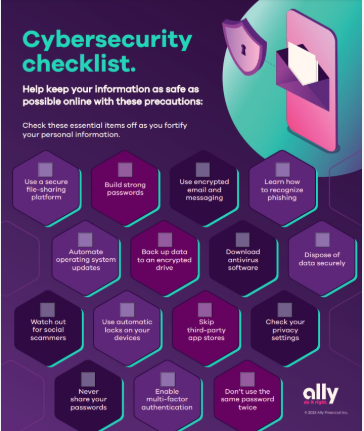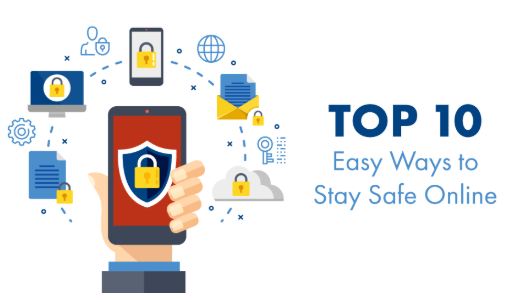
10 Safe Browsing Tips | Protect Yourself Online
Introduction
The internet is a powerful tool, but it’s also full of risks. From malware to phishing scams, one careless click can put your data at risk. In this blog, we’ll share 10 simple and effective tips for safe browsing, so you can protect your personal information and stay secure online.
Related: What is Cybersecurity? | Protecting Your Digital Life
1. Avoid Suspicious Websites
Not all websites are safe — some are designed to steal your data or install malware.
Tips:
- Look for the padlock in the browser bar.
- Make sure the site starts with https://.
- Don’t click popups or flashy download buttons.
Also read: What is Data Encryption? | Locking Your Info with Code
2. Use Strong Passwords
Weak passwords are easy to crack. Use a mix of uppercase, lowercase, numbers, and symbols.
Example: P@ssw0rd!2030
Bonus: What is Phishing? | Avoid Online Scams Easily
3. Use a Password Manager
A password manager stores and auto-fills your logins securely, so you don’t reuse passwords across websites.
Popular tools: Bitwarden, 1Password, LastPass
4. Be Careful with Downloads
Don’t download software or files from random websites. They might contain viruses or spyware.
Related post: Viruses, Malware, Spyware | What’s the Difference?
5. Adjust Browser Security Settings
Modern browsers like Chrome, Firefox, and Edge offer privacy settings.
Turn on:
- “Block third-party cookies”
- “Safe Browsing” or “Enhanced Protection”
- “Do Not Track” requests
6. Keep Your Browser Updated
Old browser versions may have security flaws. Enable auto-updates or check regularly for new versions.
Also check: Antivirus vs Firewall | Do You Need Both?
7. Don’t Click Random Ads or Popups
Some ads are fake and lead to phishing sites or malware. Use ad blockers like uBlock Origin for safer browsing.
8. Clear Your Cache and Cookies Regularly
Clearing your browser’s cache and cookies can remove tracking data and improve privacy.
Steps:
- Go to your browser settings
- Choose “Clear browsing data”
- Select Cookies, Cache, and History
9. Use Antivirus and Firewall Protection
Even while browsing, background threats can sneak in. Keep an antivirus tool and firewall enabled.
Learn more: What is Utility Software? | Antivirus, File Management & More
10. Use Incognito or Private Mode
When using a public computer or just for extra privacy, use Incognito Mode (Chrome) or Private Window (Firefox). It doesn’t save your search history or cookies after closing.
Summary: Browse Smart, Stay Safe
With just a few smart habits, you can drastically reduce your risk online. From using strong passwords to being cautious with downloads, these 10 tips will help you become a confident and safe internet user.