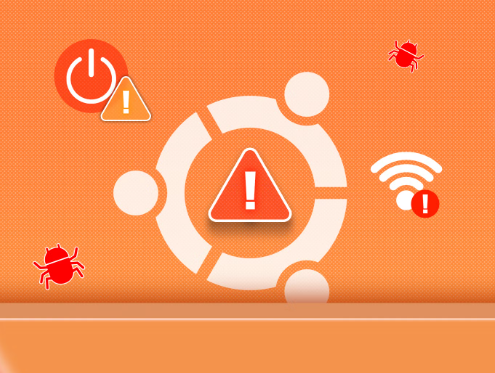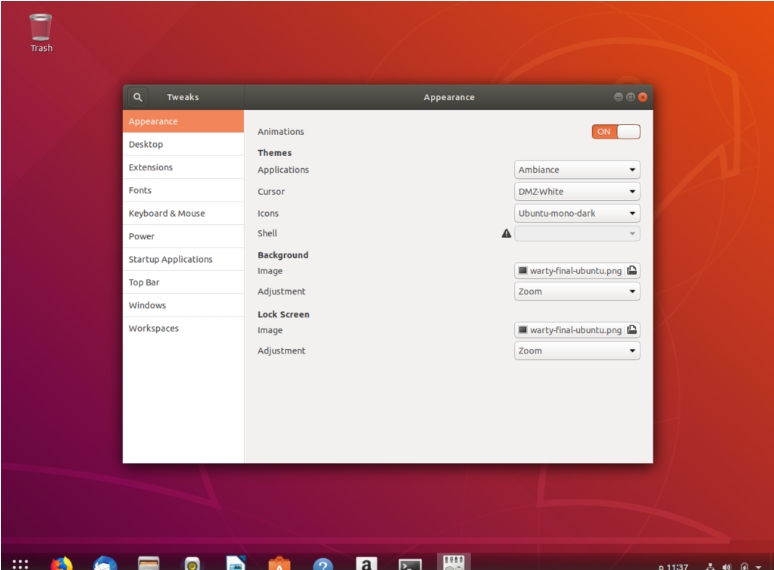
Make Ubuntu Yours | Themes, Icons & Extensions
Introduction
Ubuntu isn’t just a powerful and secure operating system—it’s also highly customizable. Whether you prefer a minimalist setup or a vibrant workspace, Ubuntu gives you the freedom to personalize everything.
In this guide, you’ll learn how to:
- Install and use GNOME Tweaks
- Apply themes and icon packs
- Add GNOME Shell extensions
- Use the new Extension Manager
New to Ubuntu? Read What is Ubuntu? | Linux OS Explained for Beginners first.
1. Install GNOME Tweaks
GNOME Tweaks is an essential customization tool that allows you to change the appearance of your desktop.
Install it via Terminal:
bash
CopyEdit
sudo apt install gnome-tweaks
Once installed, launch it from the app menu.
With GNOME Tweaks, you can modify:
- Themes (controls, shell, icons, cursors)
- Fonts
- Startup applications
- Extensions
Need help with commands? Visit Ubuntu Terminal Basics | 10 Linux Commands You Should Know.
2. Customize Wallpapers, Icons & Themes
Change Wallpaper
- Right-click the desktop
- Click Change Background
- Choose a system wallpaper or set your own
Install New GTK Themes
- Create the themes directory (if not already present):
bash
CopyEdit
mkdir ~/.themes
- Download GTK themes from gnome-look.org
- Extract to ~/.themes
- Open GNOME Tweaks → Appearance tab → Select your theme
Install New Icon Packs
- Create icons directory:
bash
CopyEdit
mkdir ~/.icons
- Download icon packs from gnome-look.org
- Extract to ~/.icons
- Apply via GNOME Tweaks under Icons
Learn to install software in How to Install Apps on Ubuntu | GUI and Terminal Methods.
3. Supercharge with GNOME Shell Extensions
GNOME Shell extensions let you extend Ubuntu’s functionality, like adding a clipboard manager or customizing your dock.
Enable Extensions:
- Open https://extensions.gnome.org
- Install the browser extension (prompted on first visit)
- Toggle extensions on/off
Popular GNOME Extensions:
- Dash to Dock: Enhances and customizes the Ubuntu dock
- Clipboard Indicator: Adds clipboard history functionality
- User Themes: Required for applying custom Shell themes
Want to understand the GNOME layout better? Explore Ubuntu Desktop Tour | Understanding the Interface.
Bonus: Use the Extension Manager App
Ubuntu 22.04+ includes the Extension Manager—a GUI tool to manage extensions easily.
Install it:
bash
CopyEdit
sudo apt install gnome-shell-extension-manager
- Launch from Activities menu
- Browse and install extensions from within the app
Summary
Ubuntu is flexible by design—and now you know how to make it yours. From installing themes and icons to enabling productivity-enhancing extensions, customization is just a few clicks (or commands) away.